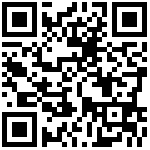1、创建容器常用选项
[root@linux-node1 ~]# docker container diff 47cb511b8faf #查看当前容器与镜像有哪些变化(diff)
C /root
A /root/.bash_history
C /run
A /run/nginx.pid
C /var
C /var/cache
C /var/cache/nginx
A /var/cache/nginx/proxy_temp
A /var/cache/nginx/scgi_temp
A /var/cache/nginx/uwsgi_temp
A /var/cache/nginx/client_temp
A /var/cache/nginx/fastcgi_temp
[root@linux-node1 ~]# docker container run --help
[root@linux-node1 ~]# docker run --help选项 描述
-i, –interactive 交互式
-t, –tty 分配一个伪终端
-d, –detach 运行容器到后台
-e, –env 设置环境变量
-p, –publish list 发布容器端口到主机
-P, –publish-all 发布容器所有EXPOSE的端口到宿主机随机端口
–name string 指定容器名称
-h, –hostname 设置容器主机名
–ip string 指定容器IP,只能用于自定义网络
–network 连接容器到一个网络
–mount mount 将文件系统附加到容器
-v, –volume list 绑定挂载一个卷
–restart string 容器退出时重启策略,默认no,可选值:[always|on-failure]1.1 启动一个centos容器以后台运行的方式
[root@linux-node1 ~]# docker run -itd centos
4b40859bff9f76b1aca8f35579d68e79c33cef71a771e0ce5bea66768077a71a1.2 查看最新启动的容器
[root@linux-node1 ~]# docker ps -l
CONTAINER ID IMAGE COMMAND CREATED STATUS PORTS NAMES
4b40859bff9f centos "/bin/bash" 8 seconds ago Up 7 seconds vibrant_nash1.3 查看centos运行进程
[root@linux-node1 ~]# docker top 4b40859bff9f
UID PID PPID C STIME TTY TIME CMD
root 25840 25823 0 11:27 pts/0 00:00:00 /bin/bash1.4 进入centos容器
[root@linux-node1 ~]# docker exec -it 4b40859bff9f bash
[root@4b40859bff9f /]#1.5 返回宿主机
[root@4b40859bff9f /]# exit
exit1.6 centos依然运行
[root@linux-node1 ~]# docker ps
CONTAINER ID IMAGE COMMAND CREATED STATUS PORTS NAMES
4b40859bff9f centos "/bin/bash" 10 minutes ago Up 10 minutes vibrant_nash
47cb511b8faf nginx "nginx -g 'daemon of…" 4 days ago Up 4 days 80/tcp friendly_jennings1.7 创建一个容器后台运行,名字为web,设置环境变量‘test=123456’ 转发容器80端口至宿主机的88端口
[root@linux-node1 ~]# docker container run -d --name web -e test=123456 -p 88:80 -h web nginx
5a0b1adc0e83842c01d4c5b39dba6a01ca6a169b09215624e9bf7ac6f9ec822e
[root@linux-node1 ~]# docker ps -l
CONTAINER ID IMAGE COMMAND CREATED STATUS PORTS NAMES
5a0b1adc0e83 nginx "nginx -g 'daemon of…" 23 seconds ago Up 22 seconds 0.0.0.0:88->80/tcp web1.8 查看nginx日志
[root@linux-node1 ~]# docker logs web
192.168.5.57 - - [02/Jan/2019:05:16:10 +0000] "GET / HTTP/1.1" 200 612 "-" "Mozilla/5.0 (Windows NT 6.1; Win64; x64) AppleWebKit/537.36 (KHTML, like Gecko) Chrome/71.0.3578.98 Safari/537.36" "-"
192.168.5.57 - - [02/Jan/2019:05:16:11 +0000] "GET /favicon.ico HTTP/1.1" 404 555 "http://192.168.6.240:88/" "Mozilla/5.0 (Windows NT 6.1; Win64; x64) AppleWebKit/537.36 (KHTML, like Gecko) Chrome/71.0.3578.98 Safari/537.36" "-"
2019/01/02 05:16:11 [error] 8#8: *1 open() "/usr/share/nginx/html/favicon.ico" failed (2: No such file or directory), client: 192.168.5.57, server: localhost, request: "GET /favicon.ico HTTP/1.1", host: "192.168.6.240:88", referrer: "http://192.168.6.240:88/"1.9 进入web容器查看主机名机变量
[root@linux-node1 ~]# docker exec -it web bash
root@web:/#
root@web:/# echo ${test}
1234561.10 查看docker file里的声明
[root@linux-node1 ~]# docker history nginx:latest
IMAGE CREATED CREATED BY SIZE COMMENT
02256cfb0e4b 6 days ago /bin/sh -c #(nop) CMD ["nginx" "-g" "daemon… 0B
<missing> 6 days ago /bin/sh -c #(nop) STOPSIGNAL SIGTERM 0B
<missing> 6 days ago /bin/sh -c #(nop) EXPOSE 80 0B
<missing> 6 days ago /bin/sh -c ln -sf /dev/stdout /var/log/nginx… 22B
<missing> 6 days ago /bin/sh -c set -x && apt-get update && apt… 53.9MB
<missing> 6 days ago /bin/sh -c #(nop) ENV NJS_VERSION=1.15.8.0.… 0B
<missing> 6 days ago /bin/sh -c #(nop) ENV NGINX_VERSION=1.15.8-… 0B
<missing> 6 weeks ago /bin/sh -c #(nop) LABEL maintainer=NGINX Do… 0B
<missing> 6 weeks ago /bin/sh -c #(nop) CMD ["bash"] 0B
<missing> 6 weeks ago /bin/sh -c #(nop) ADD file:dab9baf938799c515… 55.3MB1.11 大P创建随机端口
[root@linux-node1 ~]# docker container run -d --name web1 -P -h web1 nginx
cb2afe9bd1aa6cb545af8655ace279a352155068444c19c6ba9714ec4bbd6add1.12 设置容器退出重启策略
[root@linux-node1 ~]# docker container run -d --name web2 -P -h web2 --restart always nginx #开机启动
[root@linux-node1 ~]# docker container run -d --name web3 -P -h web3 --restart on-failure:3 nginx #在容器非正常退出时重启容器,最多重启3次2、容器资源限制
[root@linux-node1 ~]# docker container run --help|grep memory
--kernel-memory bytes Kernel memory limit
-m, --memory bytes Memory limit
--memory-reservation bytes Memory soft limit
--memory-swap bytes Swap limit equal to memory plus swap: '-1' to enable unlimited swap
--memory-swappiness int Tune container memory swappiness (0 to 100) (default -1)
[root@linux-node1 ~]# docker container run --help|grep cpu
--cpu-period int Limit CPU CFS (Completely Fair Scheduler) period
--cpu-quota int Limit CPU CFS (Completely Fair Scheduler) quota
--cpu-rt-period int Limit CPU real-time period in microseconds
--cpu-rt-runtime int Limit CPU real-time runtime in microseconds
-c, --cpu-shares int CPU shares (relative weight)
--cpus decimal Number of CPUs
--cpuset-cpus string CPUs in which to allow execution (0-3, 0,1)
--cpuset-mems string MEMs in which to allow execution (0-3, 0,1)
选项 描述
-m,–memory 容器可以使用的最大内存量
–memory-swap 允许交换到磁盘的内存量
–memory-swappiness=<0-100> 容器使用SWAP分区交换的百分比(0-100,默认为-1)
–oom-kill-disable 禁用OOM Killer
–cpus 可以使用的CPU数量
–cpuset-cpus 限制容器使用特定的CPU核心,如(0-3, 0,1)
–cpu-shares CPU共享(相对权重)示例:
内存限额:
允许容器最多使用500M内存和100M的Swap,并禁用OOM Killer:
docker run -d --name nginx03 --memory="500m" --memory-swap=“600m" --oom-kill-disable nginx
[root@linux-node1 ~]# docker run -d --name web04 --memory="500m" --memory-swap="600m" --oom-kill-disable nginx
[root@linux-node1 ~]# docker stats --no-stream web04 #查看设置的内存
CONTAINER ID NAME CPU % MEM USAGE / LIMIT MEM % NET I/O BLOCK I/O PIDS
8a09581b6980 web04 0.00% 2.867MiB / 500MiB 0.57% 648B / 0B 0B / 0B 2CPU限额:
允许容器最多使用一个半的CPU:
docker run -d --name nginx04 --cpus="1.5" nginx允许容器最多使用50%的CPU:
docker run -d --name nginx05 --cpus=".5" nginx[root@linux-node1 ~]# docker run -d –name web05 –cpus=”2” nginx
[root@linux-node1 ~]# docker run -d –name web06 –cpus=”.5” nginx
3、管理容器常用命令
选项 描述
ls 列出容器
inspect 查看一个或多个容器详细信息
exec 在运行容器中执行命令
commit 创建一个新镜像来自一个容器
cp 拷贝文件/文件夹到一个容器
logs 获取一个容器日志
port 列出或指定容器端口映射
top 显示一个容器运行的进程
stats 显示容器资源使用统计
stop/start 停止/启动一个或多个容器
rm 删除一个或多个容器[root@linux-node1 ~]# docker ps #查看所有运行的容器
CONTAINER ID IMAGE COMMAND CREATED STATUS PORTS NAMES
0132eeb8daf6 nginx "nginx -g 'daemon of…" 5 minutes ago Up 5 minutes 80/tcp
[root@linux-node1 ~]# docker ps -l #查看最近启动的容器
CONTAINER ID IMAGE COMMAND CREATED STATUS PORTS NAMES
0132eeb8daf6 nginx "nginx -g 'daemon of…" 6 minutes ago Up 6 minutes 80/tcp web06
[root@linux-node1 ~]# docker ps -a #查看所有容器包括停止的,挂起的,运行的
CONTAINER ID IMAGE COMMAND CREATED STATUS PORTS NAMES
0132eeb8daf6 nginx "nginx -g 'daemon of…" 7 minutes ago Up 7 minutes 80/tcp web06
8a09581b6980 nginx "nginx -g 'daemon of…" 18 minutes ago Up 18 minutes 80/tcp web04
13542bd7e816 nginx "nginx -g 'daemon of…" About an hour ago Up About an hour 0.0.0.0:4003->80/tcp web3
74db95d8685d nginx "nginx -g 'daemon of…" 5 days ago Exited (0) 5 days ago
[root@linux-node1 ~]# docker container inspect web #查看web容器详细信息
[root@linux-node1 ~]# docker inspect web #查看web容器详细信息
[root@linux-node1 ~]# docker exec -it web1 bash #进入web1容器
root@web1:/#
root@web1:/# exit #退出容器
exit
[root@linux-node1 ~]#
#commit 创建一个新的镜像,并部署
[root@linux-node1 ~]# docker exec -it web1 bash
root@web1:/# touch sunrisenan.log
root@web1:/# ls
bin boot dev etc home lib lib64 media mnt opt proc root run sbin srv sunrisenan.log sys tmp usr var
root@web1:/# exit
[root@linux-node1 ~]# docker commit web1 nginx:web01 #commit 创建一个新的镜像
sha256:e8ac56450a1d251e47409456567183ac536c32f630c93ef36684de59d6b6399d
[root@linux-node1 ~]# docker images
REPOSITORY TAG IMAGE ID CREATED SIZE
nginx web01 e8ac56450a1d 16 seconds ago 109MB
nginx latest 02256cfb0e4b 6 days ago 109MB
centos latest 1e1148e4cc2c 3 weeks ago 202MB
hello-world latest 4ab4c602aa5e 3 months ago 1.84kB
[root@linux-node1 ~]# docker run -d --name web01-1 nginx:web01 #用nginx:web01镜像创建一个容器
5f31f0d6e509680a79d3579cff267e4e3133de4bdba9cb3ec301926b6af4ef78
[root@linux-node1 ~]# docker exec -it web01-1 bash
root@5f31f0d6e509:/# ls #查看sunrisenan.log存在
bin boot dev etc home lib lib64 media mnt opt proc root run sbin srv sunrisenan.log sys tmp usr var
root@5f31f0d6e509:/# #docker拷贝宿主机文件或目录到容器web中
[root@linux-node1 ~]# docker cp nginx.tar web:/
[root@linux-node1 ~]# docker exec -it web bash
root@web:/# ls
bin dev home lib64 mnt opt root sbin sys usr
boot etc lib media nginx.tar proc run srv tmp var
root@web:~# exit
exit
[root@linux-node1 ~]# docker exec -it web ls /
bin dev home lib64 mnt opt root sbin sys usr
boot etc lib media nginx.tar proc run srv tmp var
[root@linux-node1 ~]##输出容器中控制台的日志
[root@linux-node1 ~]# docker logs web#查看容器中端口映射
[root@linux-node1 ~]# docker port web
80/tcp -> 0.0.0.0:88#查看容器中有哪些进程
[root@linux-node1 ~]# docker top web
UID PID PPID C STIME TTY TIME CMD
root 26405 26388 0 13:11 ? 00:00:00 nginx: master process nginx -g daemon off;
101 26444 26405 0 13:11 ? 00:00:00 nginx: worker process
root 30780 26388 0 15:49 pts/0 00:00:00 bash
[root@linux-node1 ~]# #删除容器
[root@linux-node1 ~]# docker rm $(docker ps -a|grep -i exit|awk '{print $1}') #删除已停止的容器
[root@linux-node1 ~]# docker rm -f $(docker ps -a|awk '{print $1}') #删除所有容器
清理退出容器
for i in `docker ps -a|grep -i exit|awk '{print $1}'`;do docker rm -f $i;done
清理所有容器
for i in `docker ps -qa`;do docker rm -f $i;done文档更新时间: 2021-11-10 09:55 作者:李延召