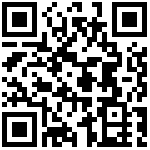NGINX安装配置
源码安装nginx
因为资源问题,我们先将nginx安装在Logstash所在机器
#安装nginx依赖包
[root@linux-node1 ~]# yum install -y gcc gcc-c++ automake pcre-devel zlib-devel openssl-devel
#下载nginx安装包
[root@linux-node1 ~]# wget http://nginx.org/download/nginx-1.10.3.tar.gz
#解压
[root@linux-node1 ~]# tar xf nginx-1.10.3.tar.gz
#进入nginx安装目录
[root@linux-node1 ~]# cd nginx-1.10.3/
#生成编译文件
[root@linux-node1 nginx-1.10.3]# ./configure --prefix=/usr/local/nginx-1.10.3
#编译
[root@linux-node1 nginx-1.10.3]# make
#安装
[root@linux-node1 nginx-1.10.3]# make install
#做软链接
[root@linux-node1 nginx-1.10.3]# ln -s /usr/local/nginx-1.10.3 /usr/local/nginx
#检测nginx语法
[root@linux-node1 nginx-1.10.3]# /usr/local/nginx/sbin/nginx -t
nginx: the configuration file /usr/local/nginx-1.10.3/conf/nginx.conf syntax is ok
nginx: configuration file /usr/local/nginx-1.10.3/conf/nginx.conf test is successful
#启动nginx
[root@linux-node1 nginx-1.10.3]# /usr/local/nginx/sbin/nginx配置nginx
#简化nginx配置文件
[root@linux-node1 ~]# grep -Ev '#|^$' /usr/local/nginx/conf/nginx.conf.default > /usr/local/nginx/conf/nginx.conf
#编辑nginx配置文件
[root@linux-node1 ~]# vim /usr/local/nginx/conf/nginx.conf
worker_processes 1;
events {
worker_connections 1024;
}
http {
include mime.types;
default_type application/octet-stream;
sendfile on;
keepalive_timeout 65;
server {
listen 80;
server_name localhost;
location / {
root /code/html;
index index.html index.htm;
}
}
}
#创建nginx站点目录
[root@linux-node1 ~]# mkdir /code/html
#写测试页面
[root@linux-node1 ~]# echo zls nginx test page > /code/html/index.html
#重新加载nginx
[root@linux-node1 ~]# /usr/local/nginx/sbin/nginx -s reload打开浏览器,访问:http://192.168.6.240/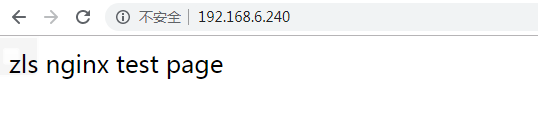
收集nginx以及展示
修改nginx日志格式为Json
之前我们讲了tomcat日志,在企业中,修改格式需要与开发商量,但是nginx我们不需要,如果需要原来的格式日志,我们可以将日志输出两份,一份 main格式,一份Json格式
#编辑nginx日志,添加日志格式,源main格式和Json格式
[root@linux-node1 ~]# vim /usr/local/nginx/conf/nginx.conf
worker_processes 1;
events {
worker_connections 1024;
}
http {
include mime.types;
default_type application/octet-stream;
sendfile on;
keepalive_timeout 65;
#main格式日志
log_format main '$remote_addr - $remote_user [$time_local] "$request" '
'$status $body_bytes_sent "$http_referer" '
'"$http_user_agent" "$http_x_forwarded_for"';
access_log logs/access.log main;
#Json格式日志
log_format access_json '{"@timestamp":"$time_iso8601",'
'"host":"$server_addr",'
'"clientip":"$remote_addr",'
'"size":$body_bytes_sent,'
'"responsetime":$request_time,'
'"upstreamtime":"$upstream_response_time",'
'"upstreamhost":"$upstream_addr",'
'"http_host":"$host",'
'"url":"$uri",'
'"domain":"$host",'
'"xff":"$http_x_forwarded_for",'
'"referer":"$http_referer",'
'"status":"$status"}';
access_log logs/access_json.log access_json;
server {
listen 80;
server_name 192.168.6.240;
location / {
root /code/html;
index index.html index.htm;
}
}
}
#检测nginx配置文件语法
[root@linux-node1 ~]# /usr/local/nginx/sbin/nginx -t
nginx: the configuration file /usr/local/nginx-1.10.3/conf/nginx.conf syntax is ok
nginx: configuration file /usr/local/nginx-1.10.3/conf/nginx.conf test is successful
#重新加载nginx
[root@linux-node1 ~]# /usr/local/nginx/sbin/nginx -s reload打开浏览器,访问:http://192.168.6.240/ 查看日志
#进入nginx日志目录
[root@linux-node1 ~]# cd /usr/local/nginx/logs/
#查看目录中日志
[root@linux-node1 logs]# ll
总用量 24
#修改后的Json格式日志
-rw-r--r-- 1 root root 1632 Aug 2 11:20 access_json.log
#源main格式日志
-rw-r--r-- 1 root root 1578 Aug 2 11:20 access.log
-rw-r--r-- 1 root root 366 Aug 2 11:20 error.log
-rw-r--r-- 1 root root 5 Aug 2 11:06 nginx.pid
#查看Json格式日志
[root@linux-node1 logs]# cat access_json.log
{"@timestamp":"2019-08-02T11:20:57+08:00","host":"192.168.6.240","clientip":"192.168.3.46","size":0,"responsetime":0.000,"upstreamtime":"-","upstreamhost":"-","http_host":"192.168.6.240","url":"/index.html","domain":"192.168.6.240","xff":"-","referer":"-","status":"304"}
#查看main格式日志
[root@linux-node1 logs]# cat access.log
192.168.3.46 - - [02/Aug/2019:11:20:57 +0800] "GET / HTTP/1.1" 304 0 "-" "Mozilla/5.0 (Windows NT 6.1; Win64; x64) AppleWebKit/537.36 (KHTML, like Gecko) Chrome/75.0.3770.142 Safari/537.36" "-"结果如下: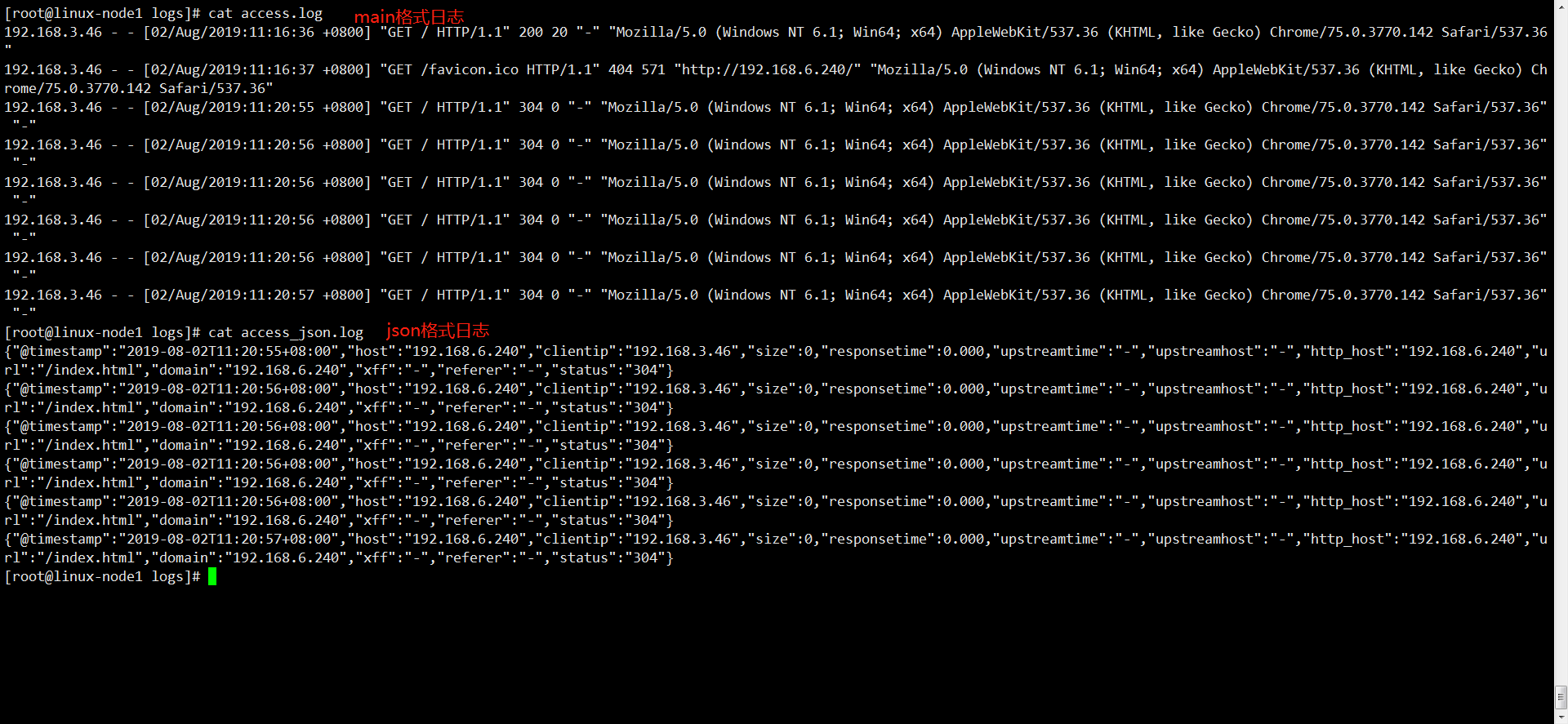
通过Logstash收集nginx日志输出到ES中
[root@linux-node1 ~]# cd /etc/logstash/conf.d/
[root@linux-node1 conf.d]# vim nginx_es.conf
input {
file {
path => "/usr/local/nginx/logs/access_json.log"
start_position => "end"
type => "nginx_access"
codec => json
}
}
output {
elasticsearch {
hosts => ["192.168.6.241:9200"]
index => "nginx_access-%{+YYYY.MM.dd}"
}
}
#检测Logstash语法
[root@linux-node1 conf.d]# /usr/share/logstash/bin/logstash -f /etc/logstash/conf.d/nginx_es.conf -t
#启动Logstash
[root@linux-node1 conf.d]# /usr/share/logstash/bin/logstash -f /etc/logstash/conf.d/nginx_es.conf &打开浏览器,访问:http://192.168.6.241:9100/
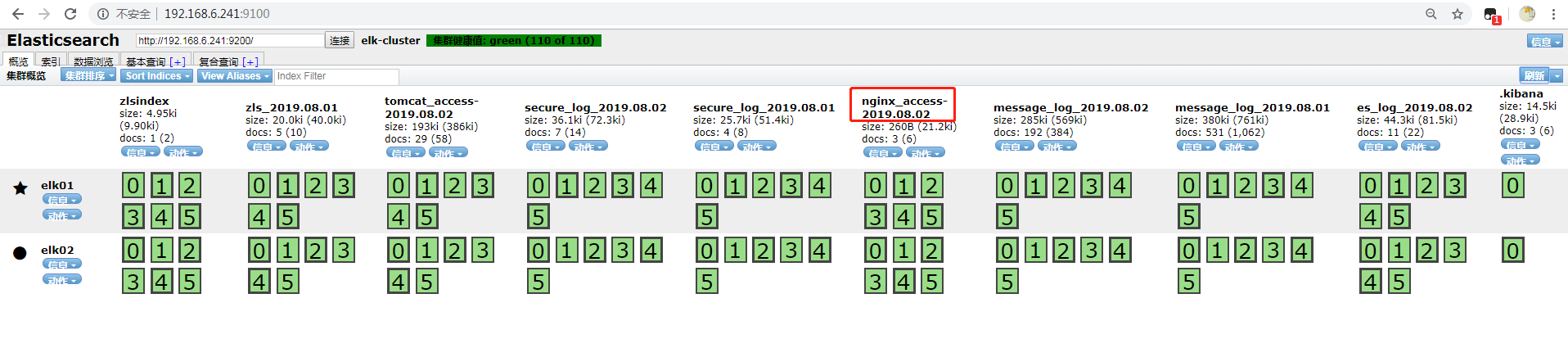
将ES中的索引添加到Kibana中
打开浏览器,访问:http://192.168.6.243:5601Kibana页面
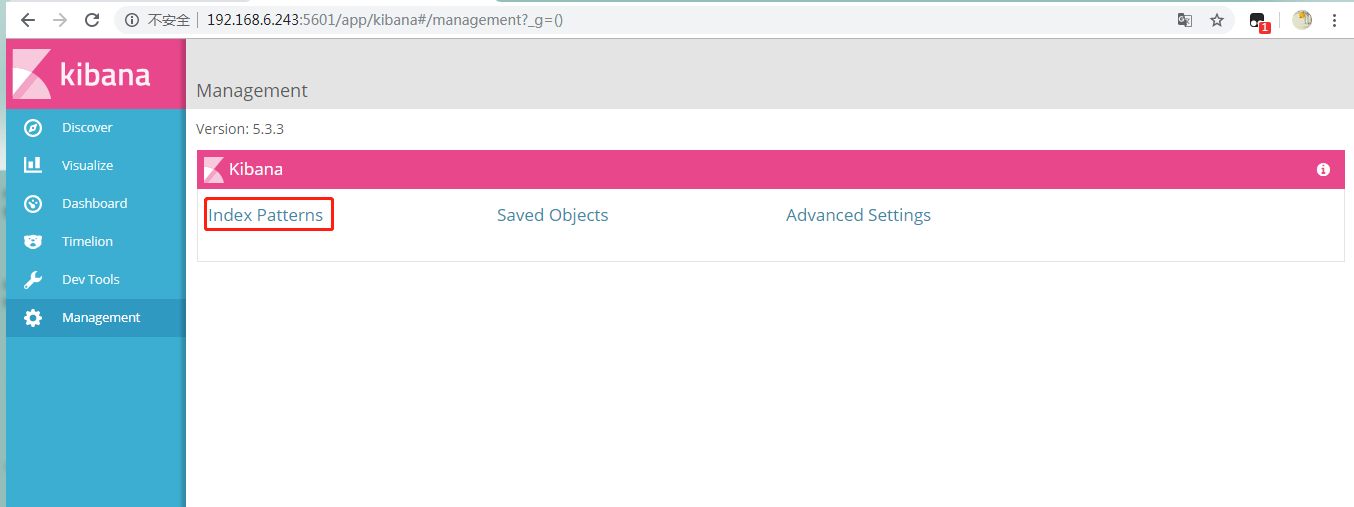
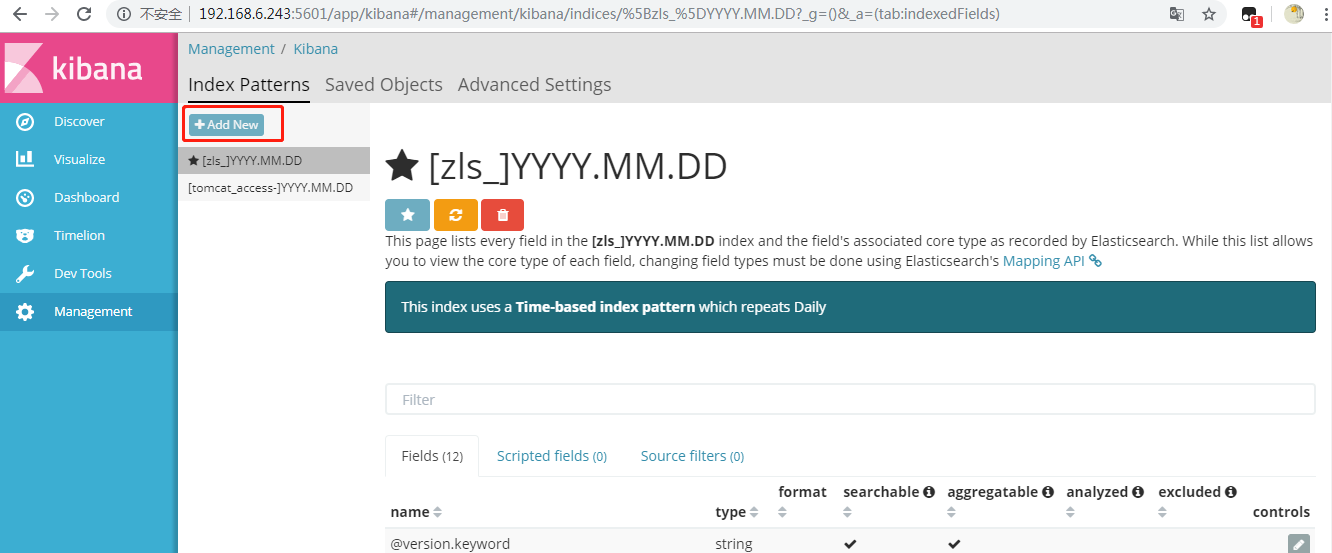
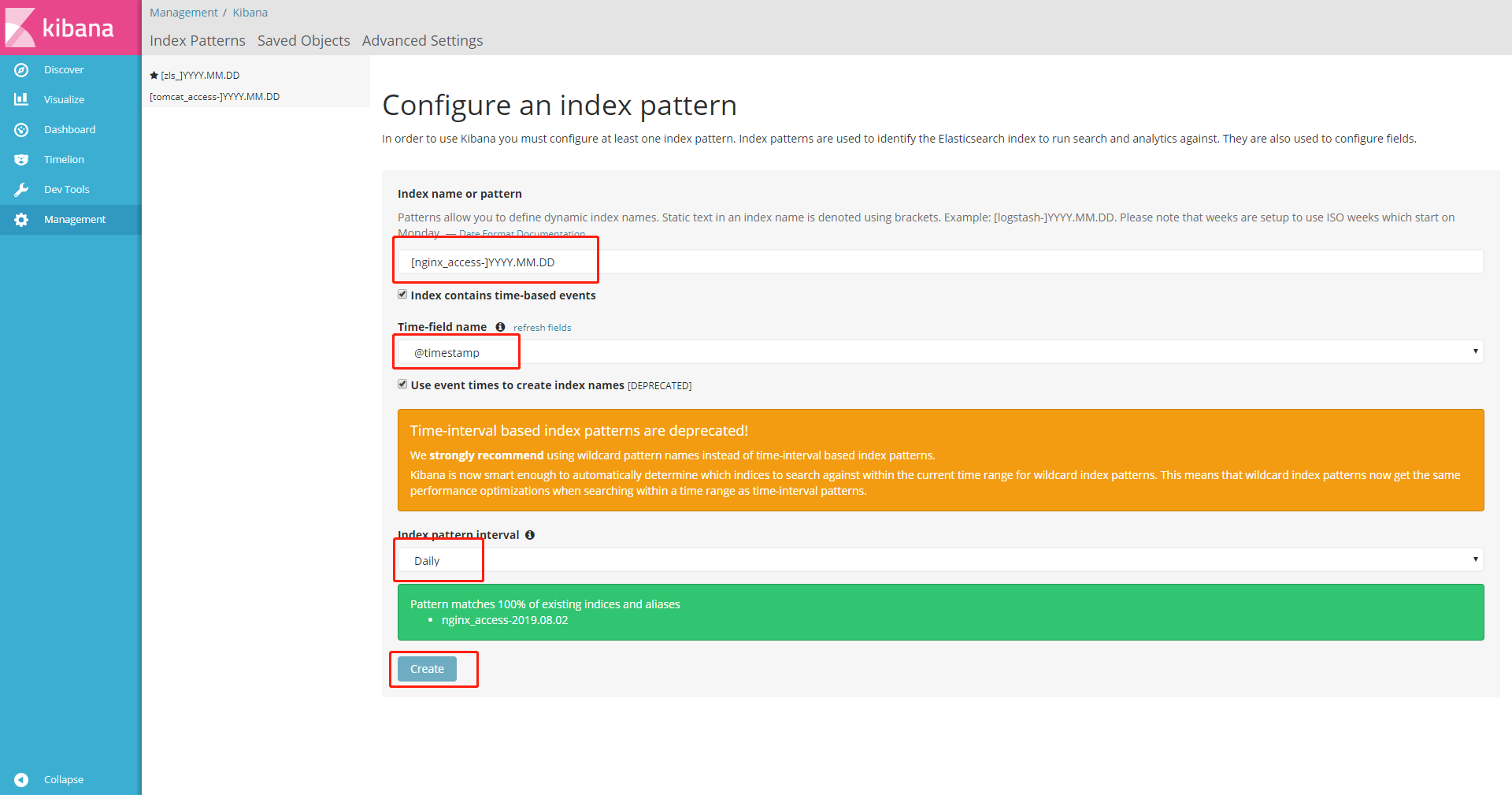
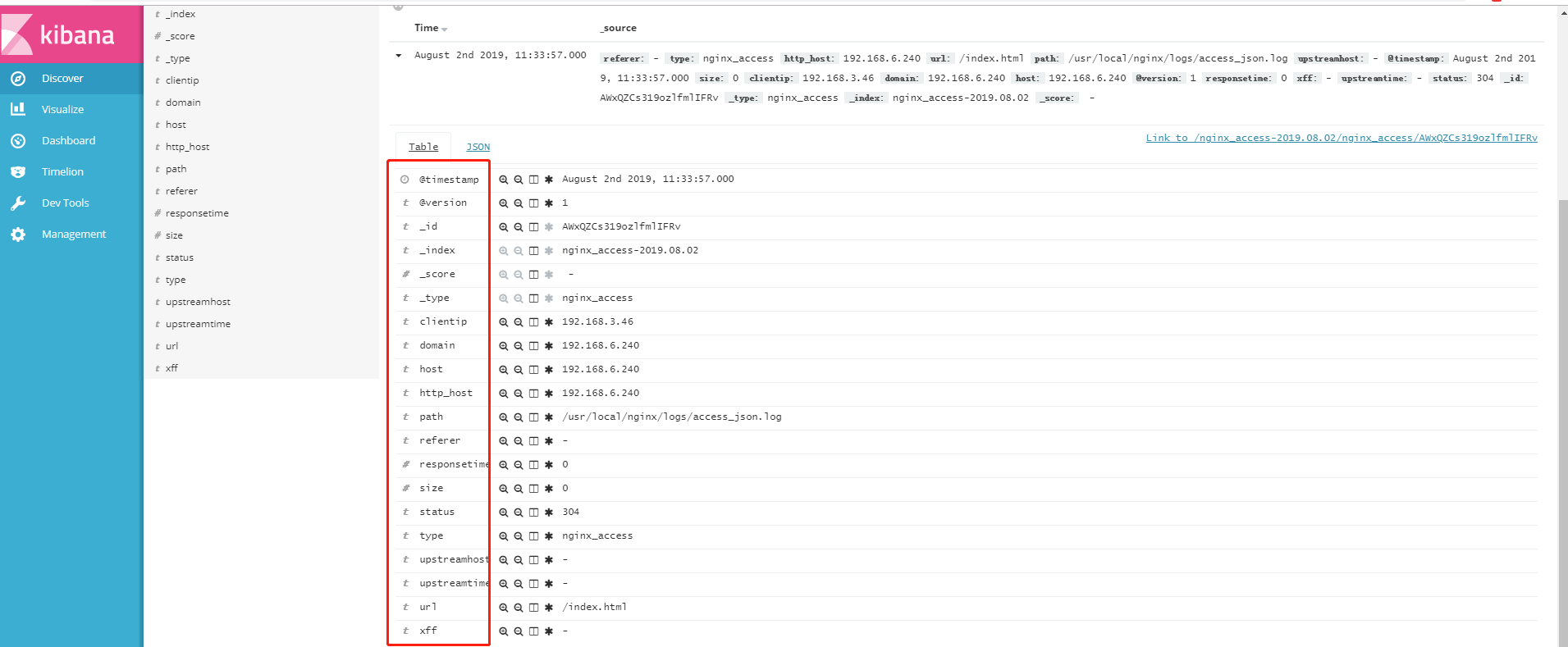
文档更新时间: 2019-08-02 11:39 作者:李延召